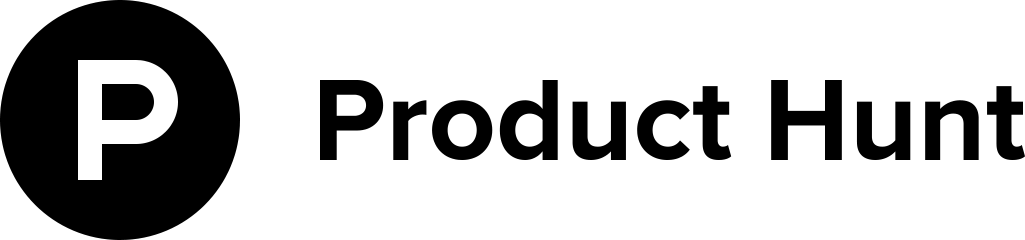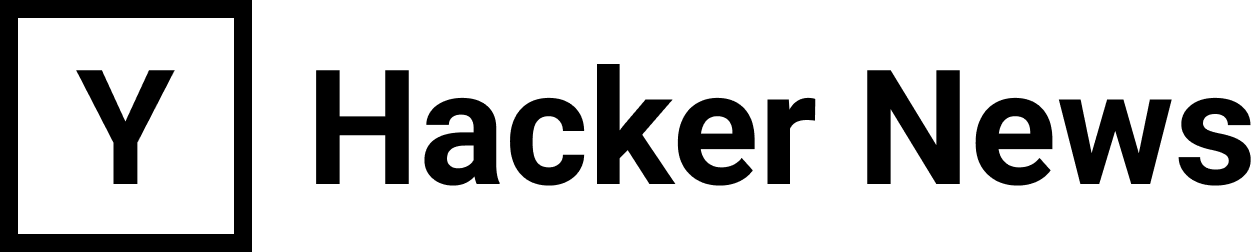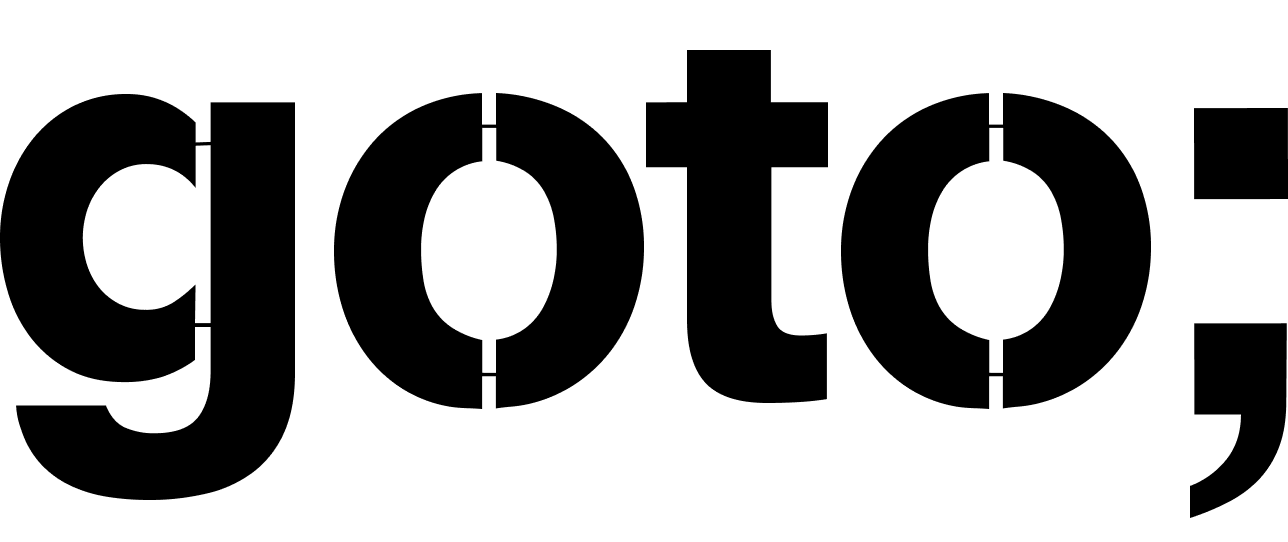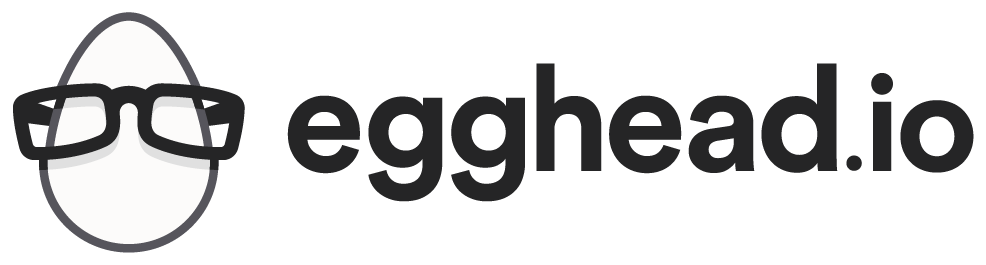I started looking into this topic because, as you’ve probably heard, Google changed its pagespeed insights tool (and search ranking algorithm) to focus on mobile-first. I’ve got an image-heavy blog that does pretty well in Google, but my pagespeed score was somewhere between 75 and 80. One of Google’s biggest complaints to me were that my images were not resized properly.
The only problem is I have hundreds of images on that blog, and there was no way on earth I was going to actually create mobile-friendly versions of every single image.
Nginx to the rescue! Nginx has a neat module called image_filter which will do the work for you and resize images on the fly. This is awesome because it means you also only resize the images people are requesting instead of all the images.
Here’s how to achieve responsive images with Nginx.
Install the Nginx image_filter module
So, there are a number of different tutorials on how to achieve this, but apparently none of them considered sharing exactly how you can install this module.
If you simply run:
sudo apt-get install nginx-module-image-filter
There’s a good chance the server is going to tell you that it cannot find this illustrious image filter module! Annoyingly, the official Nginx documentation only explains how to achieve this using Nginx Plus, which is apparently an enterprise version of Nginx. But there are also other blog posts on this topic, and surely not everyone is using Nginx Plus.
Eventually, I found a website which explained how to enable this module by enabling additional sources in Ubuntu. The instructions are copied here:
- Add the following line to
/etc/apt/sources.list(the following of course depends on the Ubuntu version you are running):
deb http://nginx.org/packages/ubuntu/ xenial nginx - Install GPG key of the repository:
wget https://nginx.org/keys/nginx_signing.key && sudo apt-key add nginx_signing.key - Update the package index:
sudo apt-get update - Install nginx-module-image-filter deb package:
sudo apt-get install nginx-module-image-filter
_Note: If you are in the position of installing Nginx from scratch, apparently it is possible to enable this module at that time. But I’m going to guess that most of us are installing it on an existing server. _
Enable the Nginx image_filter module
Open up /etc/nginx/nginx.conf and in the outermost scope (not inside events or http
or anything like that), load the module:
load_module modules/ngx_http_image_filter_module.so;
Note: “ngx” is not a typo. That’s what it’s called.
Check that your configuration seems good at this point with:
nginx -t
If it all looks good, you’ll get:
nginx: the configuration file /etc/nginx/nginx.conf syntax is ok
nginx: configuration file /etc/nginx/nginx.conf test is successful
On to the next step!
Add a new location in your Nginx server configurations
So, the first step is simply to create a rule in one of your enabled sites that some path is going to grab and resize images. The most basic setup looks like this:
server {
# Whatever stuff you already have in your server block
server_name mywebsite.com;
# The new section you can copy/paste in
location ~ "^/media/(?<width>\d+)/(?<image>.+)$" {
alias /opt/mywebsite/public/images/$image;
image_filter resize $width -;
image_filter_jpeg_quality 75;
image_filter_buffer 8M;
}
}
Obviously you should change /opt/mywebsite/public/images/$image to be the path
to the images you already have. The important thing for later is that you
keep the path in parallel to however you access images today.
For example, if today you load images via:
www.mywebsite.com/images/file.jpg
You want to make sure that your responsive route is something like:
www.mywebsite.com/media/320/images/file.jpg
Rather than:
www.mywebsite.com/media/320/file.jpg
In which case, in the previous example, you should route to
/opt/mywebsite/public instead. At least, that’s what you want if,
like me, you’re running a statically generated site and you want to
modify the underlying shortcode you’re using for images without needing
to do string manipulation on your paths.
Add a server cache
So, both the official Nginx docs and the other blog post (which I guess is derived from the Nginx docs) suggest that instead of just resizing the pictures on demand, you create a second server that acts as a cache. Makes sense. Here’s how that looks:
# Internal image resizing server.
server {
server_name localhost;
listen 8888;
location ~ "^/media/(?<width>\d+)/(?<image>.+)$" {
alias /opt/mywebsite/public/$image;
image_filter resize $width -;
image_filter_jpeg_quality 80;
image_filter_buffer 8M;
}
}
# Cache settings
proxy_cache_path /tmp/nginx-images-cache/ levels=1:2 keys_zone=images:10m inactive=24h max_size=100m;
# Your other server
server {
listen 443 ssl;
# Whatever other rules your server has are here
# Like certs, other locations, etc.
# Pass requests to your resizing server
location ~ "^/media/(?<width>(640|320))/(?<image>.+)$" {
proxy_pass http://localhost:8888/media/$width/$image;
proxy_cache images;
proxy_cache_valid 200 24h;
}
# I got this from one of the tutorials, apparently it helps avoid the error
# "no resolver defined to resolve localhost"
location /media {
proxy_pass http://localhost:8888/;
}
}
Here I’ve specified two widths, 640px and 320px for our images. You can obviously add new ones, change these to whatever you want, etc.
Run nginx -t and then service nginx restart to reload the configuration.
Open up an image you have on your server to check that it’s working as expected! For instance:
www.mywebsite.com/media/640/path/to/image.jpg
It should be resized to the proper width!
Use the responsive images
Ok, so now we need to take those images and use them! There are lot of different ways to do responsive images apparently, but I don’t really care about them. Here is the dead-simplest way to just get the images to load a different resolution on smaller devices:
<img
src="/path/to/image.jpg"
srcset="/path/to/image.jpg 1024w, /media/640/path/to/image.jpg 640w, /media/320/path/to/image.jpg 320w"
/>
In my case, I’m using Hugo as a static site generator, so the code looks a bit more like this:
{{ $src := .Params.image }}
<img
src="{{ $src }}"
srcset="{{ $src }} 1024w, /media/640{{ $src }} 640w, /media/320{{ $src }} 320w"
/>
Apply this to whatever way you are using the images currently.
Implications for testing locally
So, the blog I’m running this on is using a “outdated” set of tools, like jQuery and Gulp. But I have no interest in updating them, as it works perfectly fine. I also don’t have proper deployments, it’s just running on a Digital Ocean droplet somewhere, and when I run the blog locally, I’m using Hugo’s development server, not Nginx.
So the question is: How can I get this not to break my local development experience?
If I wanted to over-engineer it I would probably put it in Docker, but instead I just hacked around it in the shortcode template:
{{ if eq (printf "%v" $.Site.BaseURL) "http://localhost:1313/" }}
srcset="{{ $src }} 1024w, {{ $src }}?w=640 640w, {{ $src }}?w=320 320w"
{{ else }}
srcset="{{ $src }} 1024w, /media/640{{ $src }} 640w, /media/320{{ $src }} 320w"
{{ end }}
Obviously this code is not super robust but…it’s a blog. So far so good ;)
Note: I did think about using query parameters for the width instead of putting it all in the path. Unfortunately, Nginx doesn’t seem to support extracting query parameters in the location directive. That said, I saw some examples of people trying to work around this but from the comments it’s unclear if they were successful.
Results
I did a few things to improve image loading on the blog to appease Google:
- Made all the images in the body of blog posts responsive
- Used the resized versions in all previews of posts (like the list page or recommended posts at the bottom of an article)
- Lazy loaded all images below the fold
These things put together brought the pagespeed score on my blog’s homepage to 92! Google still hates that some of its own scripts (looking at you Google Maps) aren’t cached long enough, but I’m finally “in the green” with Google. Do note that I have done more than just these things to achieve this score, such as inlining critical CSS, leveraging caching, etc.
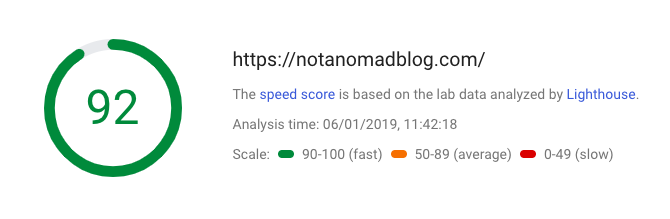
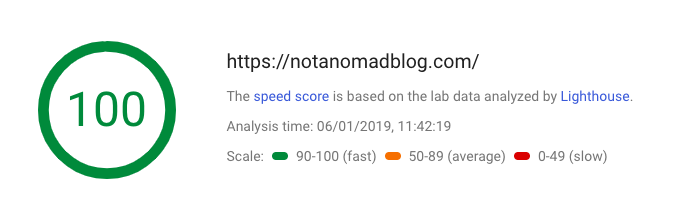
I can’t speak for how this would scale, to give you an idea, my blog gets about 30k pageviews per month / 1-1.3k per day, so it’s not massive, but it is very image-heavy.
A quick check on the size of my cache, which lives for 24h:
du -sh /tmp/nginx-images-cache/
> 21M /tmp/nginx-images-cache/
And that’s for about 350 images (at least, I’m assuming that each of these cache items is in fact an image, who knows what Nginx is doing inside):
find /tmp/nginx-images-cache/ -type f | wc -l
> 352
I should also mention that I have Cloudflare as a CDN in front of my website, which caches roughly 50% of the requests that would come to my server.
I hope this helps you add responsive images to your website using Nginx! If you have any questions, feel free to reach out on twitter @monicalent.
Just published ✍️ An easy way to add responsive images to your website using #Nginx's image_filter module. Simple yet effective! https://t.co/NNXPCOoFbE
— Monica Lent (@monicalent) January 6, 2019